No Mail icon in Control Panel
I’m trying to make a change to my mail profile and I was advised to go to Control Panel-> Mail. However, when I go to Control Panel, there is no Mail icon.
Where exactly is it located?
 The exact location depends on your version of Windows and your layout settings of Control Panel. As an alternative, you could also use the Search feature in Control Panel or the Windows Start Menu to quickly locate and open it.
The exact location depends on your version of Windows and your layout settings of Control Panel. As an alternative, you could also use the Search feature in Control Panel or the Windows Start Menu to quickly locate and open it.
When you are using Windows 10, make sure you open “Control Panel” and not “Settings”. When you open the Start Menu, simply type “Control Panel” to find it.
Update:After applying the June 2016 update for Outlook 2013 Click-to-Run installations, the Mail applet may fail to open. For more information and workarounds see: Outlook 2013 Mail applet in Control Panel may not open after installing June update.
Control Panel – Classic Layout
If your Control Panel is in the classic icon layout, you should see the Mail applet directly in the list of icons.
For a 64-bit version of Windows Vista, the icon would be listed in the “View 32-bit Control Panel Items” section.
Control Panel – Category Layout
If your Control Panel is set to “View by: Category” you can find the Mail applet in;
- Windows XP: User Accounts
- Windows Vista: User Accounts
- Windows Vista 64-bit: Additional Options-> View 32-bit Control Panel Items
- Windows 7: User Accounts and Family Safety
- Windows 8: User Accounts and Family Safety
- Windows 10: User Accounts
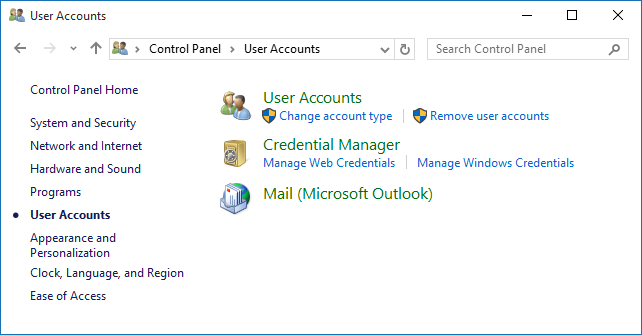
Mail applet of Outlook 2016 in the Control Panel of Windows 10.
Search – Control Panel
There is also a quick way of finding it by typing “mail” in the search box in the right top corner of Control Panel.
Search – Start Menu
In Windows 8, you can also find the Mail applet via the Search feature in the Start Screen.
Open the Start Screen and type “mail” (that’s right, just start typing, there is no need to first open a search box). In the results, look at the icon to make sure that you open the Mail applet and not the Windows Mail app. If you haven’t updated to Windows 8.1 yet, look in the Settings category of the search results.
Note 1: For Windows Vista and previous, if you have Outlook pinned to the top of your Start Menu there is also a much shorter way to reach it;
Start-> right click on the Outlook icon-> Properties
Start-> right click on the Outlook icon-> Properties
Microsoft Office And Outlook Specialist: No Mail Icon In Control Panel >>>>> Download Now
ReplyDelete>>>>> Download Full
Microsoft Office And Outlook Specialist: No Mail Icon In Control Panel >>>>> Download LINK
>>>>> Download Now
Microsoft Office And Outlook Specialist: No Mail Icon In Control Panel >>>>> Download Full
>>>>> Download LINK xL