Repeated password prompts and sync issues after turning off less secure apps in Yahoo Mail
I got prompted by Yahoo to disable access for apps that use less secure sign-in methods to get my email.
This sounded like a good thing to do, but now I constantly get prompted for my username and password in Outlook and it no longer downloads my emails and I can’t send anymore either.
I know my username and password are correct as they still work when I try to login to Yahoo Mail in my browser.
How can I re-enable Outlook to collect my email again, preferably by using the more secure sign-in method the original prompt was referring to?
 The more secure sign-in method that is being referred to in the security prompt by Yahoo is the use of OAuth 2.0instead of the Basic Authentication method that is being used now.
The more secure sign-in method that is being referred to in the security prompt by Yahoo is the use of OAuth 2.0instead of the Basic Authentication method that is being used now.
Currently, Outlook doesn’t support OAuth for Yahoo accounts so you’ll end up getting repeated password prompts from Yahoo after you set your account to not allow less secure sign-in methods.
To resolve this, you can either re-allow the less secure sign-in methods for your Yahoo account or turn on Two-Step Verification.
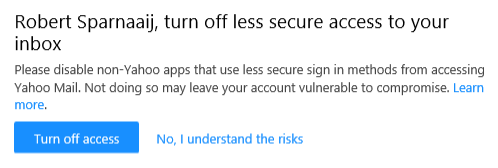
Turning off less secure access for your Yahoo account will result in password prompts and error 0x800CCC92 in Outlook.
Method 1: Allow apps that use less secure sign-in
When you answered the security prompt with “Turn off access”, you can turn it back on by going into your Yahoo Security settings.
- Logon to Yahoo Mail.
- Click on your name in the top-right corner and choose: Account Info.
- In the section on the left, click on: Account security.
- At the bottom, click on the toggle button next to “Allow apps that use less secure sign in” so that the “ball” is on the right.
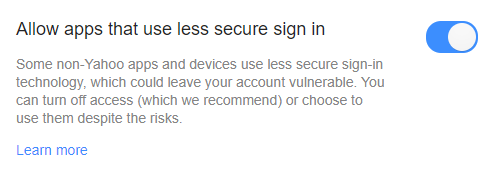
The change is effective immediately; You can dismiss any password prompts in Outlook and press the Send/Receive button to get your emails again.
When you still get prompted, it is best to close and restart Outlook. If you still get prompted then, retype your password in the dialog box and make sure to select the option: Save this password in your password list.
Method 2: Enable Two-Step Verification
 If you do not wish to re-enable the above security setting, then you can enable Two-Step Verification as an alternative.
If you do not wish to re-enable the above security setting, then you can enable Two-Step Verification as an alternative.
Once you have enabled Two-Step Verification for your Yahoo account, you must generate a special App Password.
Instead of using your regular password in Outlook, you must now use that special App Password when being prompted for your credentials.
No comments:
Post a Comment